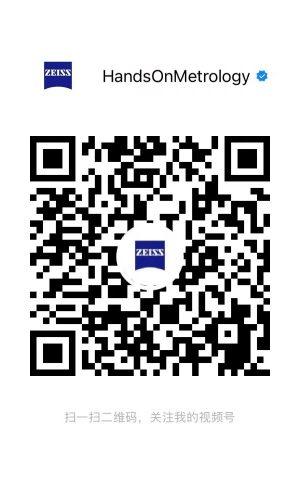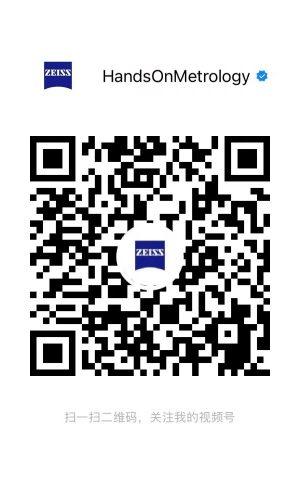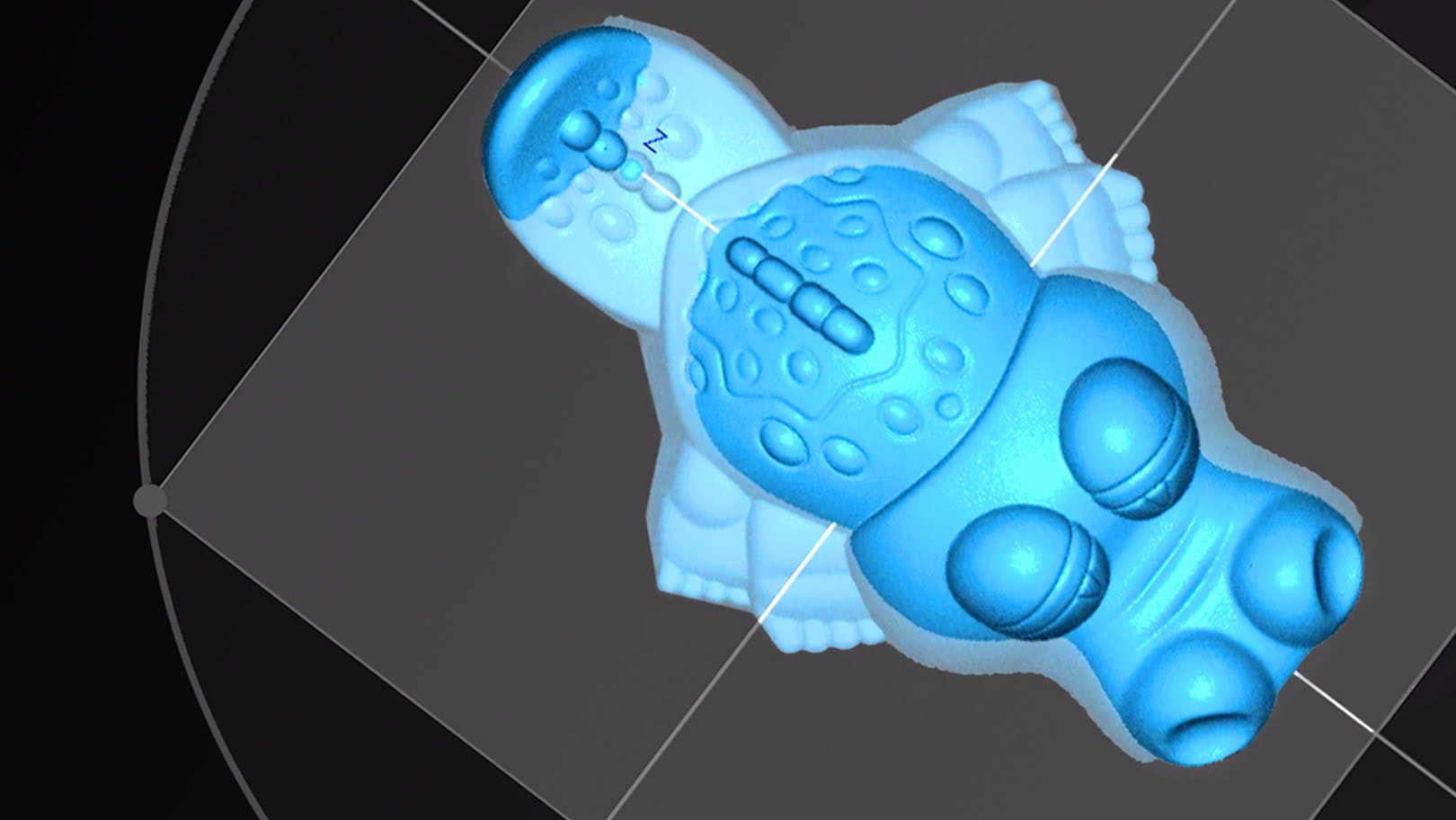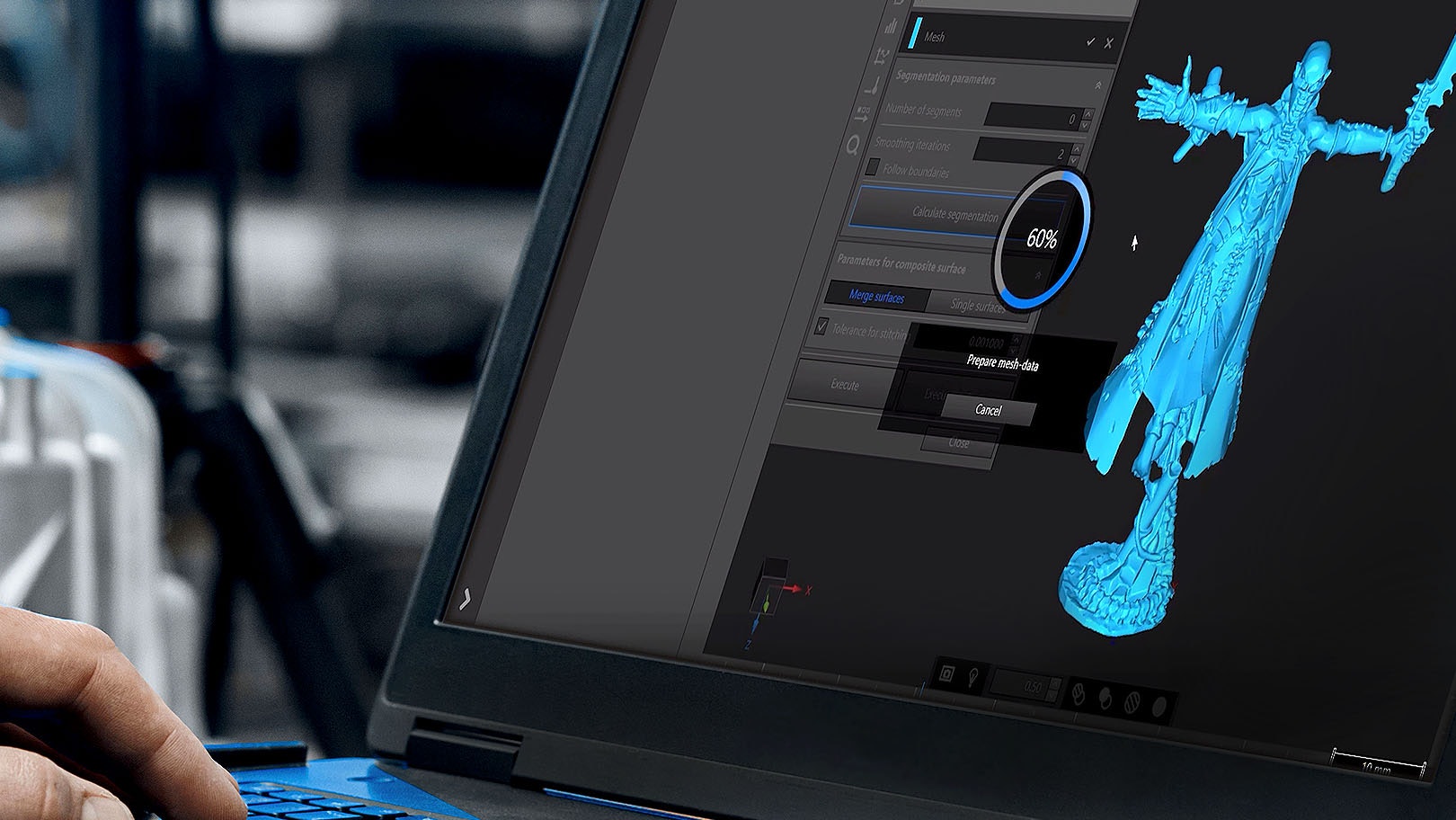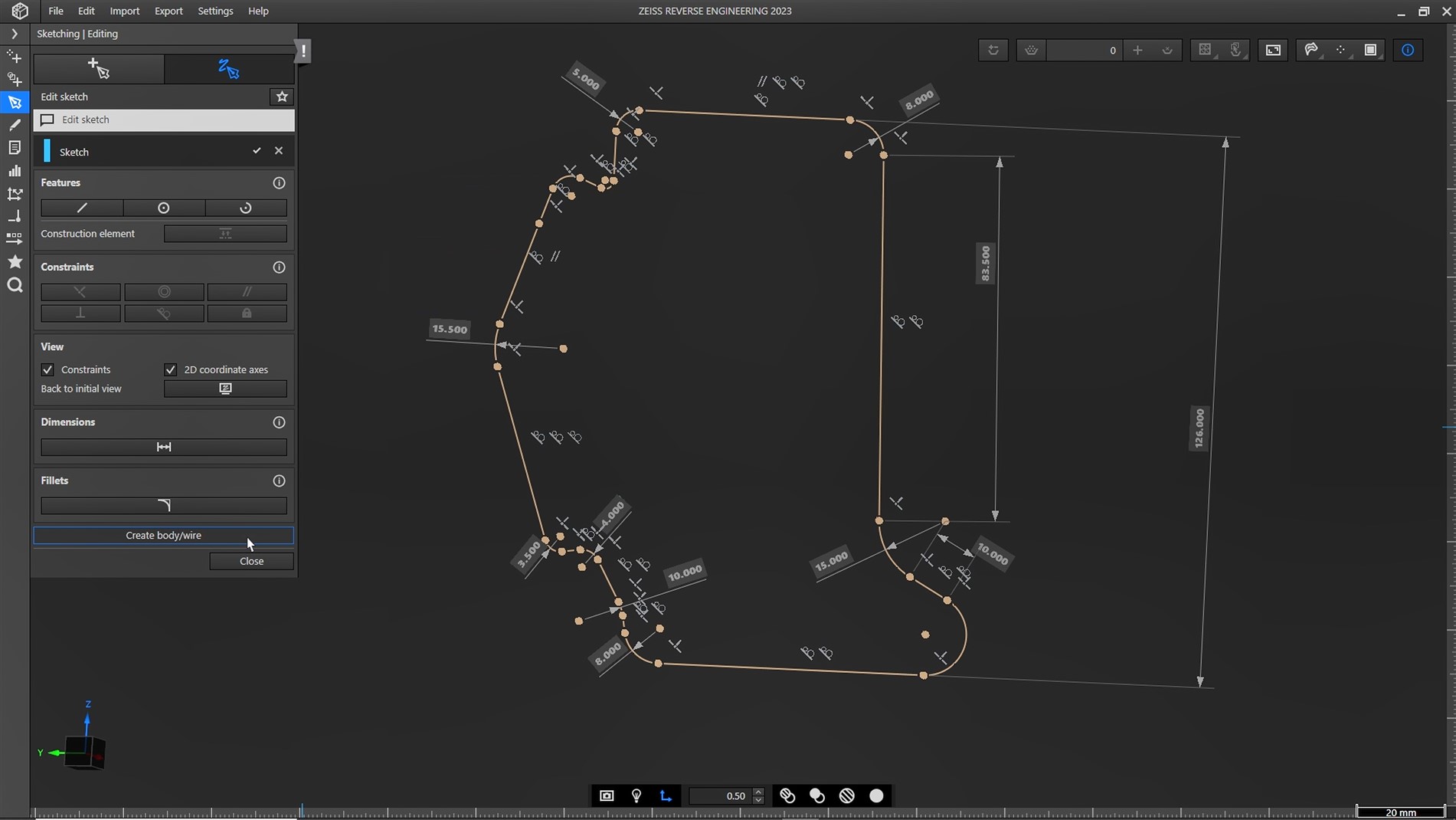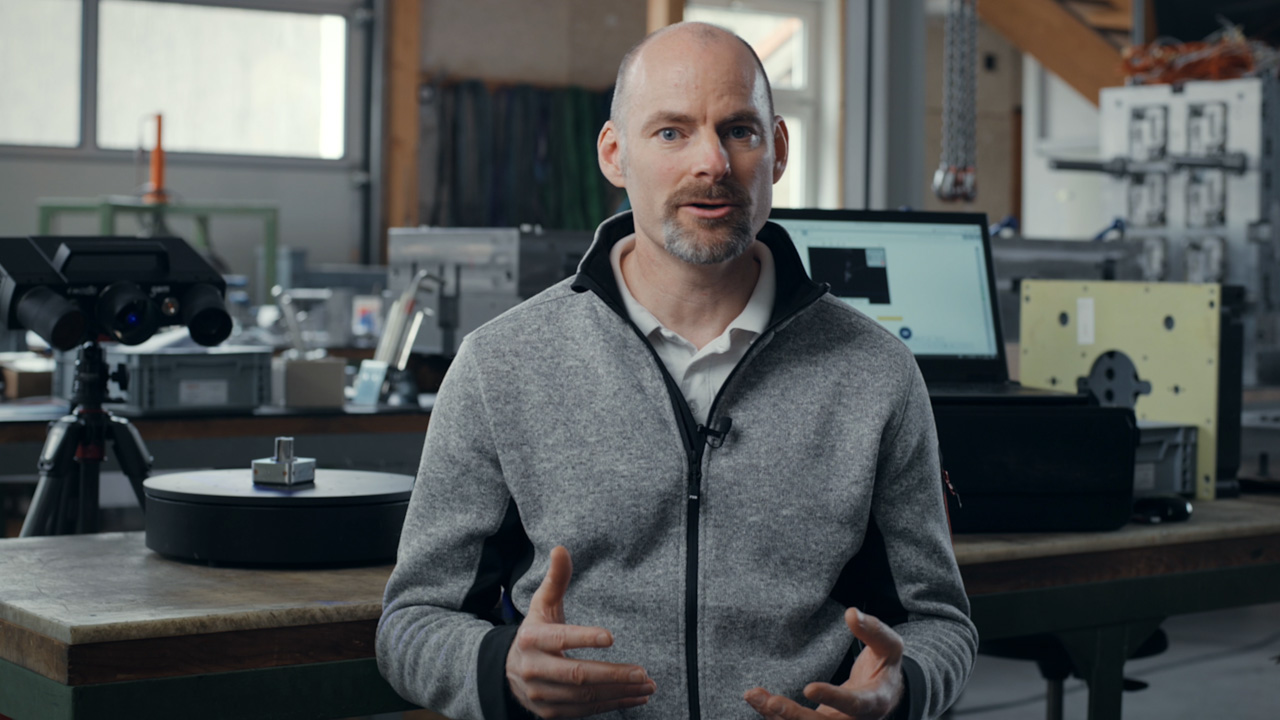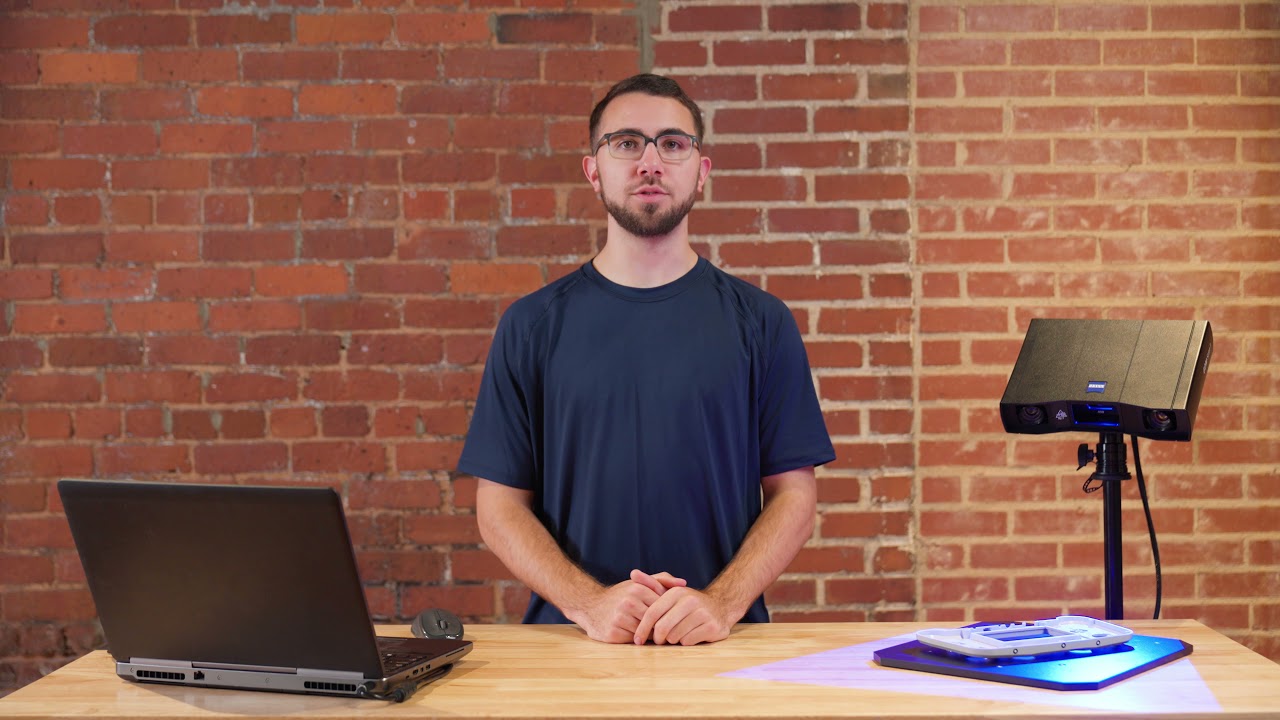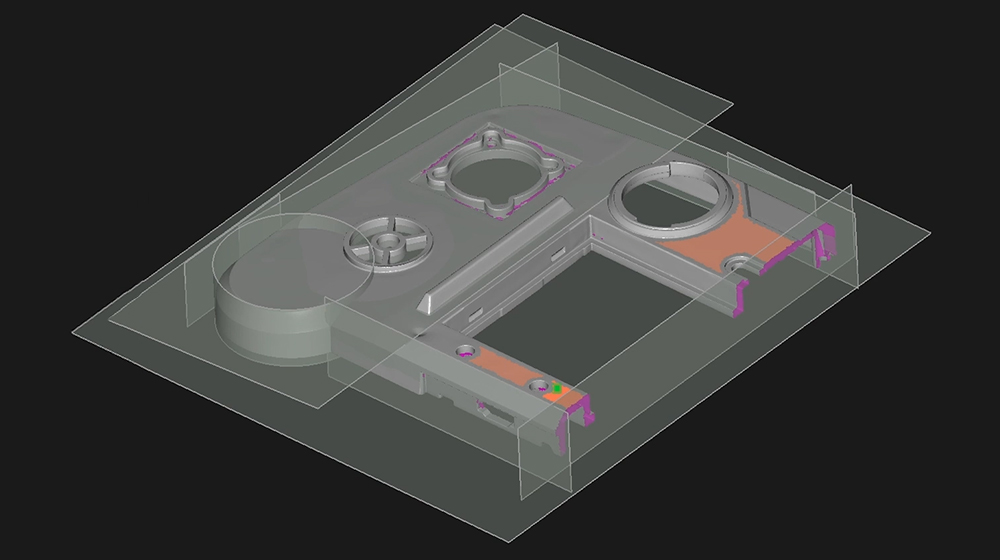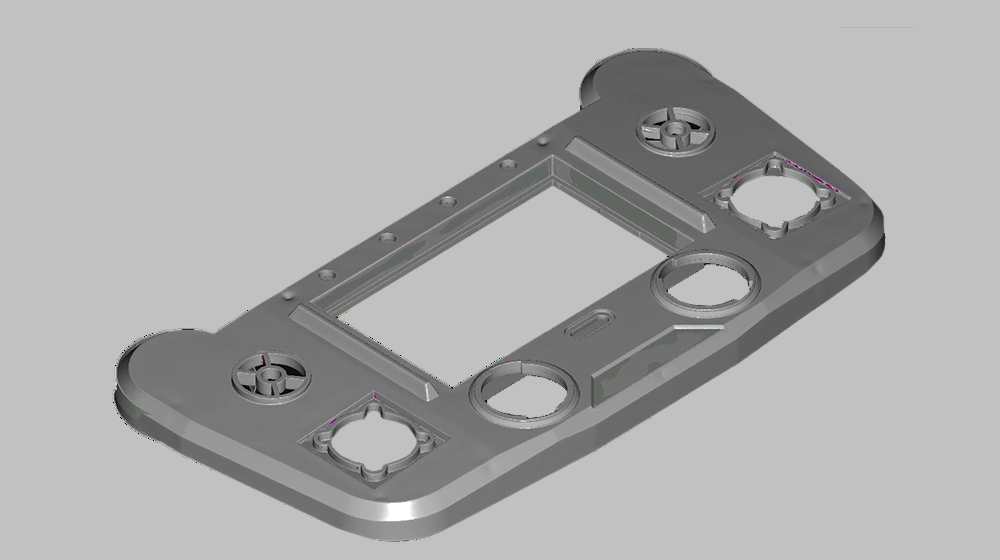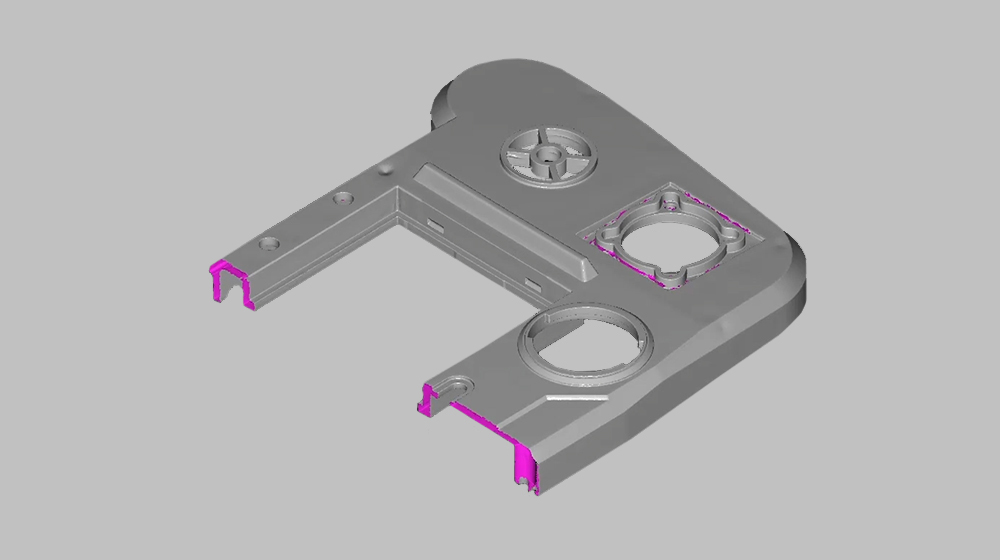使用 ZEISS REVERSE ENGINEERING 将三维扫描图轻松转换成CAD 模型
您正在寻找一款逆向工程软件吗?ZEISS REVERSE ENGINEERING 可以让您的数据发挥更大价值。在ZEISS INSPECT 或其他软件中扫描零件,然后将STL、PLY 和 ASCII 格式的数据导入 ZEISS REVERSE ENGINEERING。只需跟随软件提示进行简单几步操作,就可以获得高精度 CAD 模型,并导出IGES、STEP 或 SAT 等标准 CAD格式数据。无论何种逆向工程任务,ZEISS REVERSE ENGINEERING都可以帮您实现。
强大的逆向工程软件
详细的流程指导
ZEISS REVERSE ENGINEERING 会为您提供详细的流程指导,教您轻松地使用扫描数据(如多边形网格或点云)生成 CAD。
超高精度
ZEISS REVERSE ENGINEERING 可提供超高精度的 CAD 表面。这对于生产精度要求极高的塑料零部件来说非常重要。
功能强大
通过补孔、扁平化等功能准备数据,然后通过动态最佳拟合或挤压等功能处理数据。
获取您的 CAD 模型——无论任何形状
Scan to CAD for geometrical part
Follow Josh’s instructions to scanning a geometrical part and transforming it into a CAD model using ZEISS Reverse Engineering and the GOM Scan 1. First, he scans a symmetrical part and cuts it in half. Then, he creates basic elements of the part with planes from the mesh. Next, he creates a body from these elements and add details. Finally, he mirrors the part – and has a perfect CAD model of the part.
几何零部件
要对几何形状进行逆向工程?您可以将网格导出到 ZEISS REVERSE ENGINEERING,进行创建、组合、提取和调整。您可以控制整个流程并生成您想要的结果。
自由曲面
ZEISS REVERSE ENGINEERING 提供多种功能帮助您获得高精度的自由曲面。例如,您可以使用“曲面趋近点”功能转换网格。软件会指导您一步步完成操作。
Scan to CAD for freeform part
Discover how Josh uses the software ZEISS Reverse Engineering to create a mold for a freeform shaped part. First, he creates a freeform surface of an already scanned part. Then, he creates a solid cube around the part. Finally, he subtracts the freeform surface from the cube to create the final mold.
Scan to CAD for organic shaped part
Watch Josh as he turns the scan of a highly detailed, organic shaped miniature figurine into a CAD model using the software ZEISS Reverse Engineering. First, he cleans up the mesh, closes holes and removes unwanted features. Then he simply exports the mesh to ZEISS Reverse Engineering. The result: a perfect CAD model, that follows the natural shape of the part.
有机形状
想要为有机形状的零部件创建 CAD 模型?想要利用 CAD 进行逆向工程、设计和建模?点击几下,即可轻松搞定。点击视频了解详情。
轻松获取高精度 CAD 模型
ZEISS REVERSE ENGINEERING
如何将 3D 扫描数据转化为 CAD 模型
GOM高慕光学测量技术(上海)有限公司旗下网站HandsOnMetrology为用户提供了一个了解一切与三维扫描内容相关的数字化资讯平台。 GOM隶属蔡司集团,专门从事工业三维坐标测量技术,三维计算机断层扫描技术和三维测试。公司面向全球客户,一站式供应手动和自动三维数字化设备和系统、评估软件、培训课程和专业技术支持。
发现更多
i
请选择您要了解更多信息的主题ZEISS REVERSE ENGINEERING 中的新草图绘制功能
您是否正在寻找一种简单的方法来更好地把控您的逆向工程模型质量?使用 ZEISS REVERSE ENGINEERING 中的新草图功能,创建 CAD 模型比以往任何时候都更容易。您将受益匪浅:从扫描数据中获得完全标注尺寸和约束的 CAD。
显示的所有功能在当前软件版本中均可用。
您对 ZEISS REVERSE ENGINEERING 是否有任何疑问?请发送电子邮件至support@HandsOnMetrology.com联络我们
如何利用手动建模的零件创建CAD文件
正在寻找一种简单的方法来创建出单独制造的模具的CAD吗?让Matt教您怎么做!借助ATOS Q和ZEISS逆向工程软件对零件进行数字化处理,并逐步进行虚拟建模。软件实用的功能可以支持该过程,带来快速直观的工作流程。
ZEISS Reverse Engineering: 如何将您的三维扫描转换为CAD模型
认识 Josh,让他向您展示如何使用蔡司逆向工程软件将您的 3D 扫描转换为 CAD 模型。无论您是想对几何零件、自由形状零件还是有机形状零件进行逆向工程,Josh 都会为您提供每项任务的快速介绍,从扫描到获取 CAD 模型。
ZEISS REVERSE ENGINEERING: 提示和技巧
在这个视频中,Josh 将向您介绍一些实用的提示和技巧,以帮助您更快地开始使用ZEISS REVERSE ENGINEERING软件。 您会学习如何为您喜欢的功能添加书签;了解透明度工具如何帮助您更好地了解特定元素;了解快照工具如何让您轻松创建报告图像;使用“适合屏幕”图标来更好地查看您的零件;最后通过查看用户指南中的快捷方式列表来减少鼠标点击。
显示的所有功能在当前软件版本中均可用。
对ZEISS INSPECT 有疑问?请通过 support@HandsOnMetrology.com 联系我们。
ZEISS Reverse Engineering: 最常见的功能
发现ZRE软件最常见的功能。 首先是“从零件中提取表面”功能,它与“提取实体”功能密切相关,这是两个强大的工具,尤其适用于基于几何形状的零件;其次是创建对称部分功能;再者是创建自由曲面功能; 最后也是最重要的功能,零件分析功能。 让Josh为您一一展示。
ZEISS Reverse Engineering: 编辑和对齐网格
让 Josh 向您展示如何在ZRE中对齐和编辑网格。 第 1 步:使用“通过三个平面进行最佳拟合”功能对齐您的网格,以便直观地查看零件。 第 2 步:通过使用“自动填充网格中的孔”功能关闭小孔来编辑网格。 现在您有了一个完全闭合且对齐的网格,没有任何不需要的数据——您已准备好开始逆向工程过程。
ZEISS Reverse Engineering: 导入数据
跟Josh学习:将数据导入ZRE软件就像导入 ZEISS INSPECT 一样简单。 如果您已经在使用 ZEISS INSPECT,那么只需要将数据导入到ZRE中。 您可以选择从文件资源管理器拖放文件,或者使用ZRE软件顶部的导入选项。 想知道软件支持哪些文件类型? 打开用户指南即可知晓。